Creating a New Standing Order and Assigning Patients
To create a new Standing Order and assign patients to it:
-
Select
 to open the Batch Manager.
to open the Batch Manager. -
Select the Groups tab.
-
Highlight the Group.
-
Select Detail.
-
Select the Standing Orders tab at the bottom.
-
Select New. The Drug and Mixture Search window opens.
-
Search for and select the drug. If the Group does not have a Primary Prescriber set in Group Preferences, the Prescriber Search window opens.
-
Search for and select the prescriber. The Standing Order Detail window opens. The prescriber and drug Group boxes are populated.
The prescriber and drug can be changed by selecting the drug and prescriber folder buttons
 , similar to Rx Detail.
, similar to Rx Detail. -
Enter the required information in the Standing Order: Qty, SIG, Days Supply, V/W (if applicable), Admin Times (if applicable), and Rx Status (if applicable). Update the User if necessary.
-
Select patients to add to this Standing Order by highlighting individual patients and selecting Add, or by using the Add All to add all active patients.
Patients can be added to the Standing Order at another time.
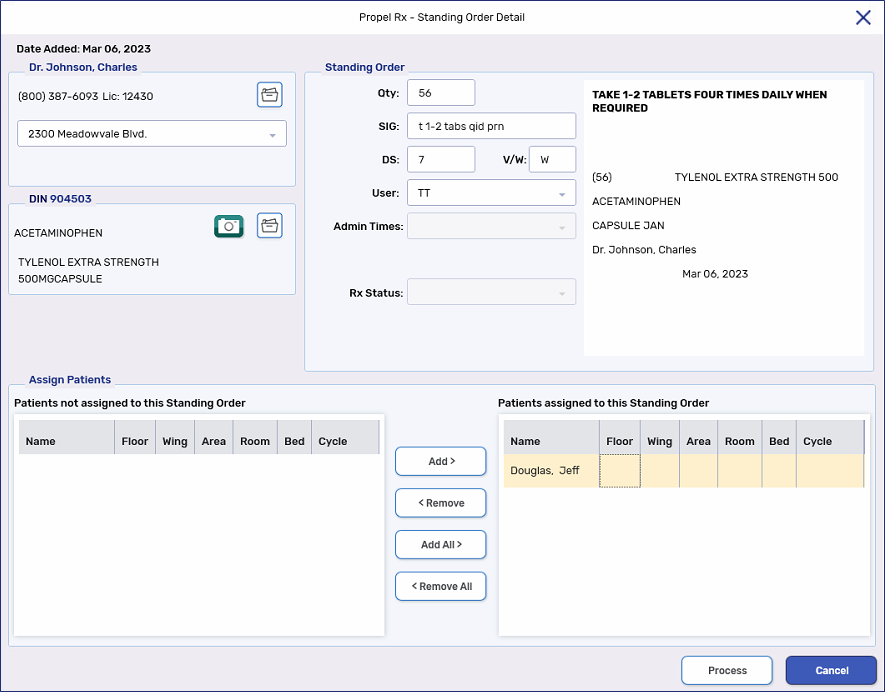
-
Select Process. The Standing Order is saved and prescriptions are created for the selected patients. The window returns to the Group Folder and the Standing Order is displayed.
-
Process the Standing Order prescriptions from the Workbench as usual.